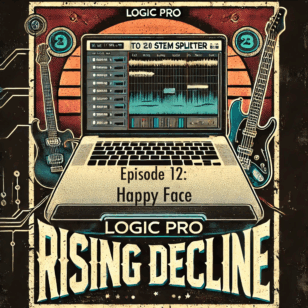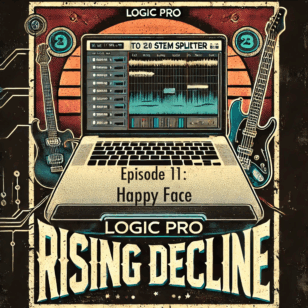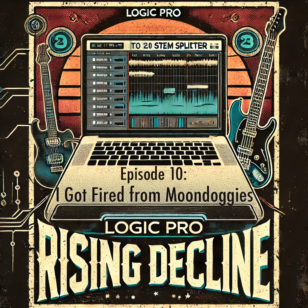My seating chart is on my iPad, and I love it. I made a template of that chart for you: download the spreadsheet for Numbers or Excel.
I created the seating chart as a spreadsheet. When you add points below a student’s name on the seating chart, they automatically appear in a column (called Participation) on the spreadsheet. You can import this spreadsheet into Numbers on your iPad. Then, you simply walk around your classroom and add points (or notes) to the seating chart, and the automatically appear next to the student’s name on your spreadsheet.
This template has five seating charts, and one main spreadsheet. If you’re a
- single subject teacher: use one seating chart per class period
- multiple subject teacher: use one seating chart per content area
- music teacher: use one seating chart per instrument group
Feel free to change the size and layout of the seating chart–it’s just a spreadsheet. If you don’t know how to link cells in a spreadsheet, just watch a YouTube video on it. You can always be low-tech and print out this template, but I think it works best if you have save it on your iPad, so that you can always have an up-to-date gradebook in your hands. You can easily add this spreadsheet to Numbers on your iPad via Dropbox or iCloud.
If you have suggestions or requests, please add them to the comments below. Feel free to share this template–I licensed under a Creative Commons Attribution-ShareAlike 3.0 Unported License.